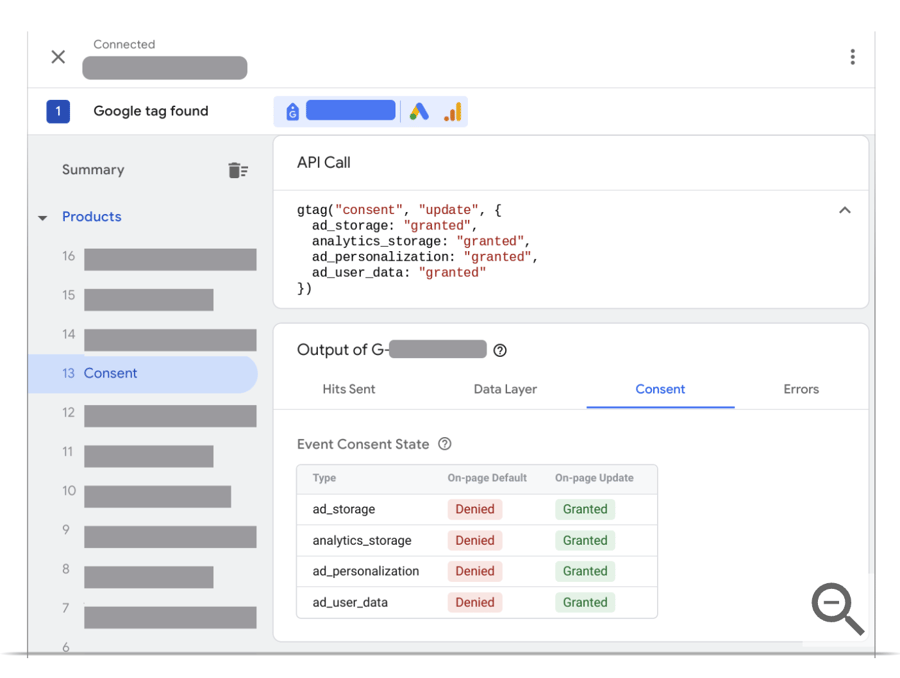What is Google Consent Mode V1 and V2? (+ Why It's Necessary!)
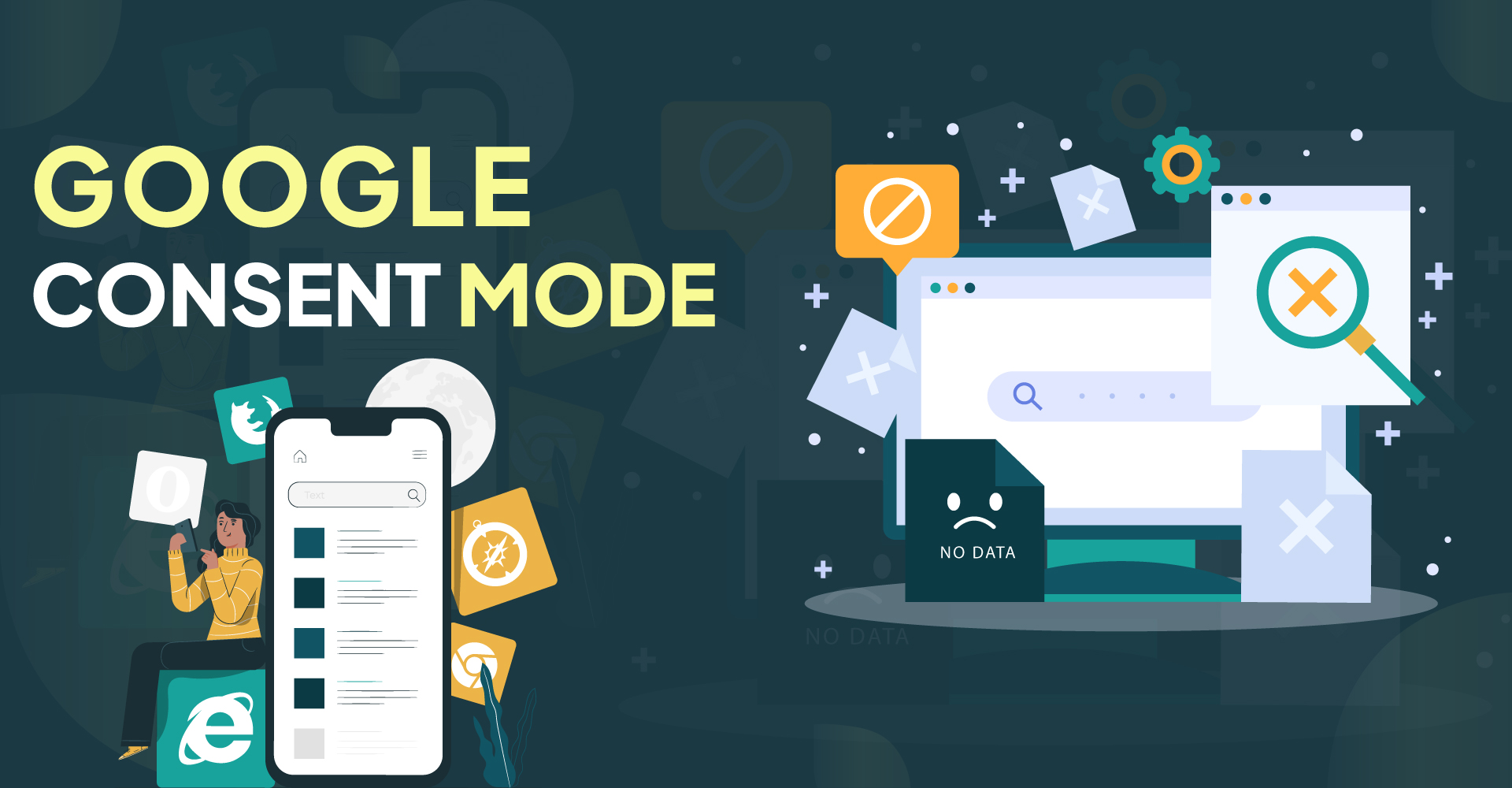
Table of Contents
Google Consent Mode V1 & V2
Consent management, the practice of storing and recording valid user consent to collect personal data, was first introduced by the EU's General Data Protection Regulation (GDPR) in 2018.
Under the GDPR, the responsibility for collecting and processing personal data fell squarely on the shoulders of website operators and managers. Tech companies powering internet infrastructure were not affected.
The introduction of the Digital Markets Act, the EU's attempt to level the playing field for technology companies and prevent monopolization tactics, has changed the landscape. Under this Act, online platforms must stop acting as gatekeepers and allow fair competition for smaller players too.
The EU has identified Alphabet, Amazon, Apple, ByteDance, Meta, and Microsoft as the major gatekeepers with a total of 22 core platform services under scrutiny.
Google Consent Mode was introduced by Alphabet to make its advertising practices compliant with the Digital Markets Act and to display to European authorities that the company does not collect personal data unfairly, thereby giving it an advantage in the digital marketing ecosystem.
👉 Learn more about the best Google consent mode partners
What is Google Consent Mode?
Google Consent Mode enables businesses to communicate user consent preferences from their cookie manager. This assists Google to understand whether visitors have agreed or declined to share their personal information for advertising and data tracking purposes.
When users give consent, it is relatively straightforward for Google to map their data for conversion events and analytics properties in GA4.
When consent is not given, Google uses cookieless pings and a behavioral modeling process to estimate visitor behaviour. The graphic below explains these two different states.
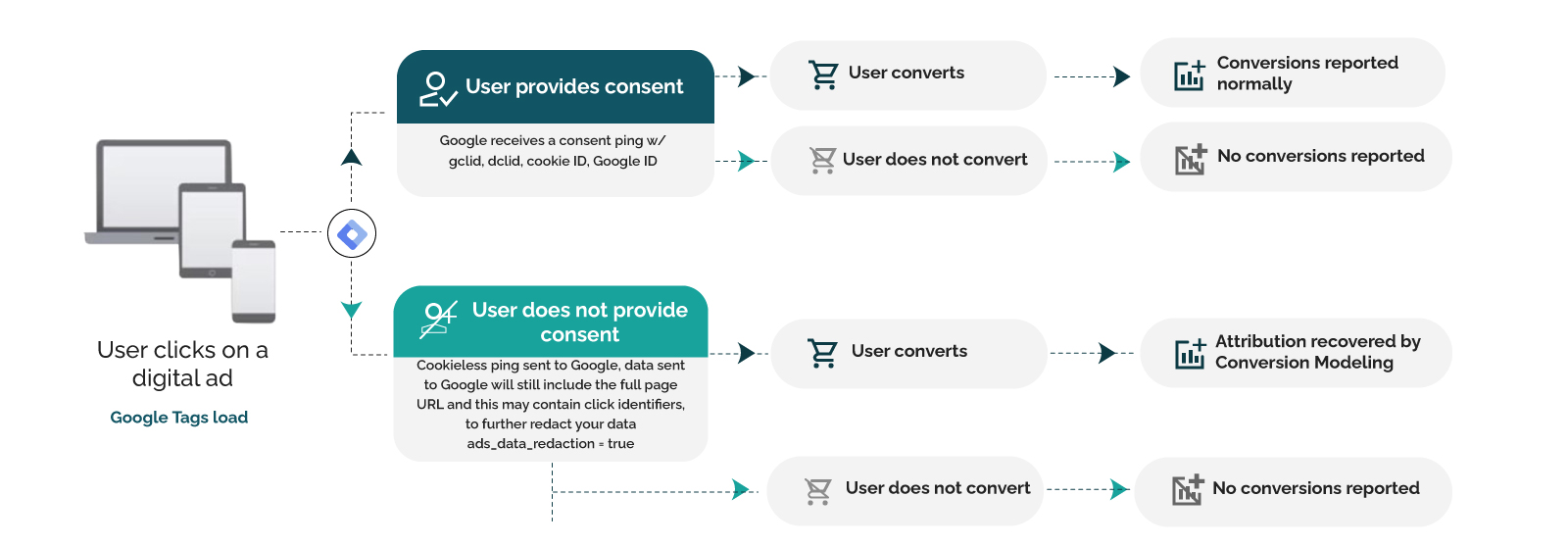
Consent Mode V1 vs Consent Mode V2
Google Consent Mode V1, also known as the beta version, processed data based on two consent types:
- ad_storage: Enables storage, such as cookies (web) or device identifiers (apps), related to advertising.
- analytics_storage: Enables storage, such as cookies (web) or device identifiers (apps), related to analytics, for example, visit duration.
Consent Mode V2 adds two additional consent types that tells Google whether the user agrees to ad personalization, such as remarketing campaigns and audience building:
- ad_user_data: Sets consent for sending user data to Google for online advertising purposes.
- ad_personalization: Sets consent for personalized advertising.
The graphic below explains this change:
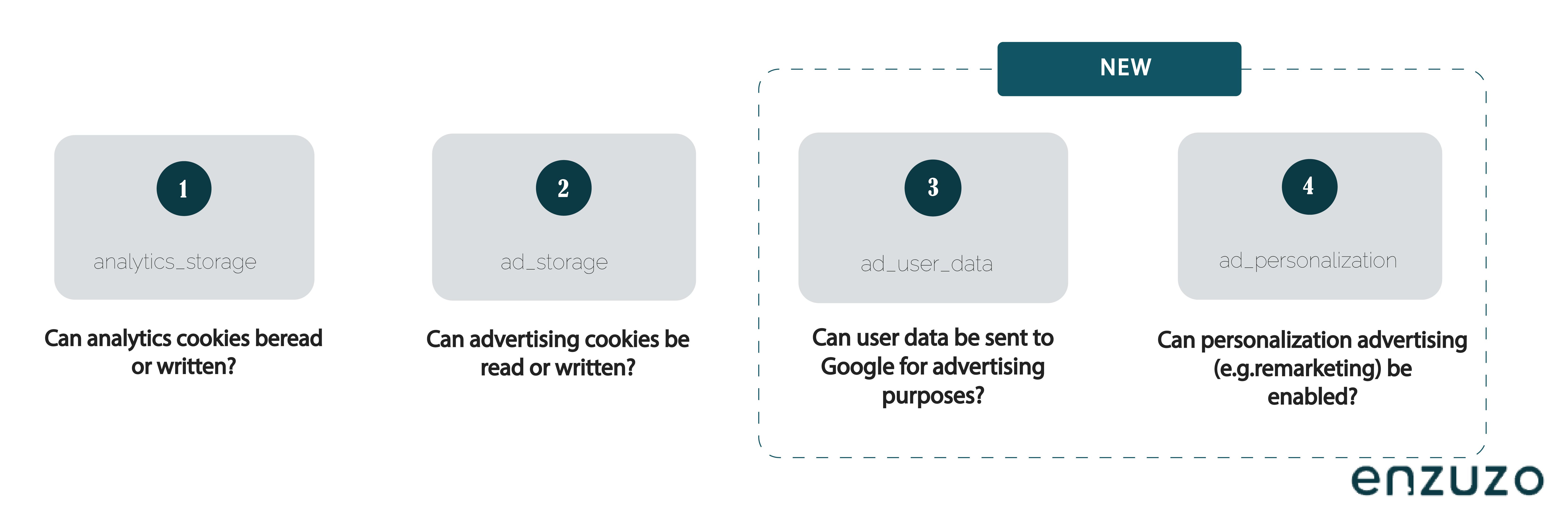
👉 Start building a cookie consent manager that's compliant with Google Consent Mode V2
Advanced Consent Mode vs Basic Consent Mode
The concept of advanced consent mode and basic consent mode was introduced in Consent Mode V2.
The main difference between the two is that Advanced Consent Mode refers to collecting cookieless pings from users who did not grant consent. That is Consent Mode in is purest form.
In Advanced Consent Mode, Google Tags are loaded before a user interacts with the cookie consent banner. These transmit cookieless signals back to GA4, even when a user does not grant consent. Google does not, however, read or write cookies on the users' browser, have access to any personally identifiable information, or enable personalized advertising.
In Basic Consent Mode, Google Tag Manager does not load any tags by default. It's only after consent is granted that an additional tag is transmitted, relaying user data back to GA4.
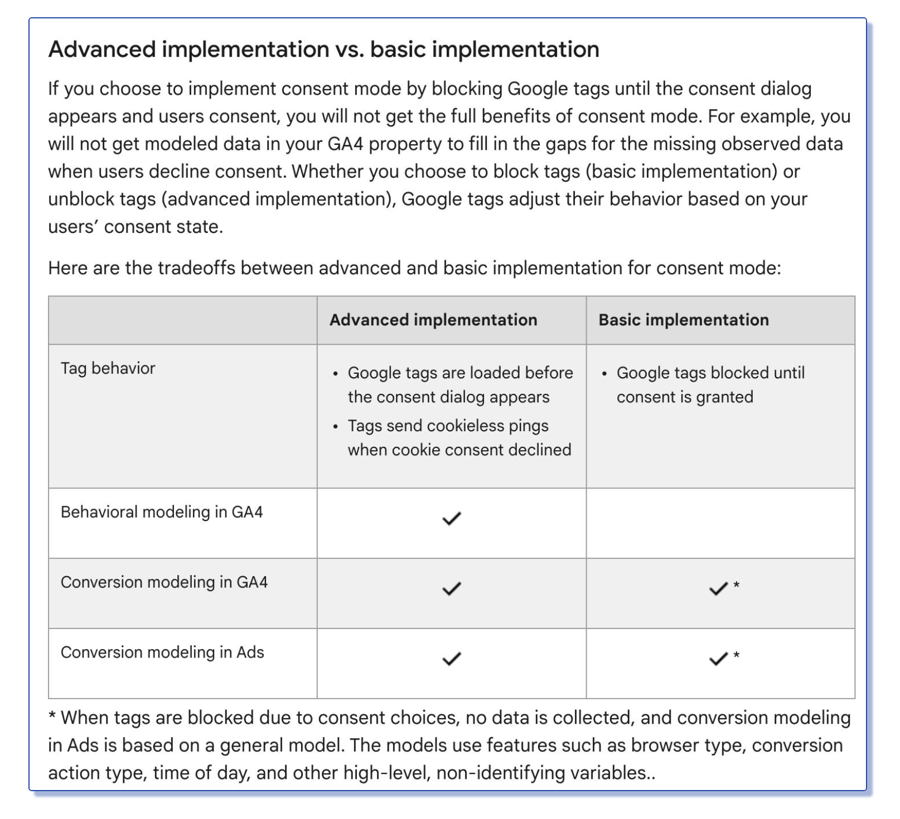
Advantages and Disadvantages of Consent Mode
The biggest advantage of Google Consent Mode is the way it can model conversions using a combination of machine learning and consented signals from other users. This dynamic reporting helps marketers fill in reporting gaps even when users don't consent to tracking, helping optimize campaigns and track conversion events in GA4.
The disadvantages of consent mode are that it does raise some ethical concerns, despite Google not reading browser cookies or tracking any personally identifiable information. What's more, there's Google requires a daily ad click threshold of 700 ad clicks over a 7 day period for consent modeling to be effective. Websites with low traffic numbers may result in unreliable reports and conversion events.
Is Google Consent Mode Mandatory?
Google Consent Mode is mandatory if you run Google Ads or earn advertising revenue via AdSense in the European Economic Area and the UK.
Some ads accounts have started to display the error message below:
"Beginning February 1, 2024, Google will begin enforcing new consent management requirements for partners using our search ads publisher products (AdSense for search, AdSense for shopping, AdSense for domains or programmable search engine). Publishers may meet those requirements by implementing a Google-certified CMP that integrates with IAB Europe's transparency and consent framework (tcf) to collect consent when serving ads to users in the European economic area (EEA) or the UK."
This means non-compliance with Consent Mode shall be penalized with no data on new users from the EEA. This will impair your ability to capture conversion events, run remarketing campaigns, or push personalized ads.
To comply with this requirement, you must install a Google-certified CMP as instructed.
👉 Read our blog on how to install and implement Google CMP and comply with Consent Mode.
How Do I Verify That Consent Mode is Active?
Let's take you through a step-by-step process that verifies consent mode implementation.
Verifying consent mode implementation through Google Tag Assistant
1. Open Tag Assistant.
2. Enter your website’s URL. A new tab with your website opens.
If you see an error message, your container may have been blocked from loading.
3. On your website, open the cookie banner and accept all.
If there was an error message, Tag Assistant should now be able to connect to your site.
4. In Tag Assistant, verify if the page set the default consent correctly:
- In the Summary, select the earliest Consent event.
- In the API Call section, check that the following parameters were set: ad_storage, ad_personalization, ad_user_data, analytics_storage.
- Alternatively in the Output of your tag section, select the Consent tab and check the On-page Default column.
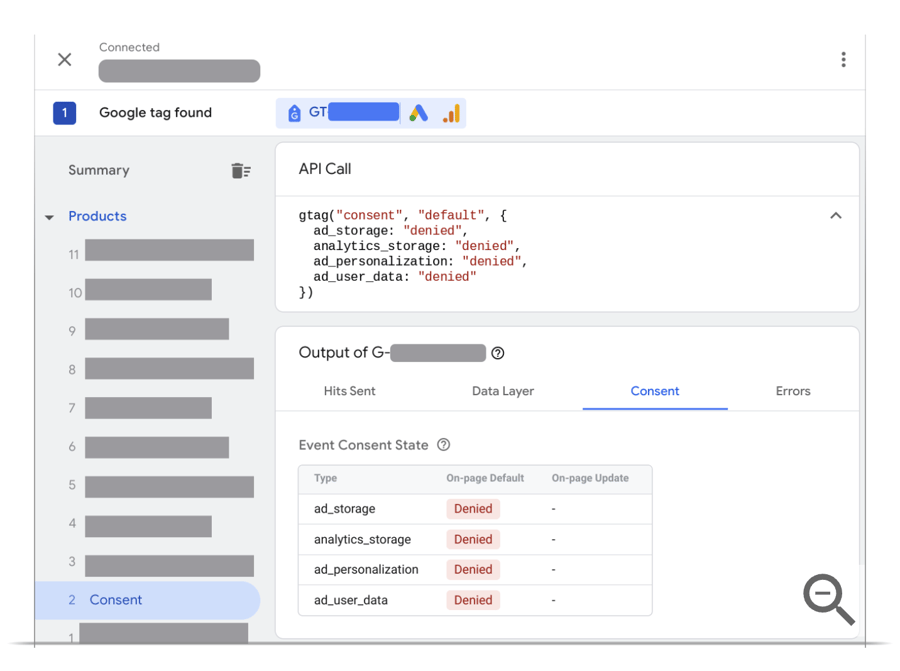
5. Verify if the page updated the consent based on your consent banner interaction:
- In the Summary, select the most recent Consent event.
- In the API Call section, check that the following parameters were set: ad_storage, ad_personalization, ad_user_data, analytics_storage.
- Alternatively in the Output of your tag section, select the Consent tab and check the On-page Update column.
-
- In the Summary, select the Tags tab.
- Click a tag to check if it behaved according to the consent settings.
If you encounter issues, you can always troubleshoot consent mode.
Verifying consent mode through Google Ads
- In your Google Ads account, click the Goals icon
.
- Click the Conversions drop down in the section menu.
- Click Summary.
- In the conversion actions table, click on a Google Ads website conversion action.
- On the top page menu, click the Diagnostics tab. You’ll notice one of the following consent mode statuses:
- Consent mode is implemented
- Your consent mode is implemented but you have not yet met the thresholds for conversion modeling. The click threshold for conversion modeling is 700 ad clicks over 7 days for a domain x country grouping.
- Consent mode is implemented and modeling is active
- This status will first be accompanied by uplift data per domain country for 4 weeks after the modeling start date. If you do not find an uplift in those 4 weeks, it could be because you have not yet met the threshold for consent mode impact results. This may be because consent mode hasn’t been implemented for at least 7 full days, or the 4-week window of modeling impact results has passed.
- After the impact table with your modeling uplift goes away, you will still find the status that consent mode is implemented and modeling is active to validate that consent mode is working.
- Consent mode is implemented
How Will Consent Mode Affect My Ads/Analytics?
With Google Consent Mode enabled, users that do not give consent for ads/analytics tracking will send cookieless pings to Google. In some cases, these cookieless pings may not appear in your Google Analytics or Google Ads data.
The graphic below explains the difference in conversion rate reporting from consented traffic vs non-consented traffic.
Source: https://support.google.com/google-ads/answer/10548233?hl=en

Osman Husain
Osman is the content lead at Enzuzo. He has a background in data privacy management via a two-year role at ExpressVPN and extensive freelance work with cybersecurity and blockchain companies. Osman also holds an MBA from the Toronto Metropolitan University.
.png?width=1476&height=348&name=banner-green%20(1).png)